Recently I became more interested in how users are interacting with my sites. Google Analytics is a great tool for tracking this kind of data.
I want to know what features they are using, or not using, or having trouble with. This will let me spend my time most optimally.
I will make a simple test application in Rails, and get up Google Analytics events. When a button is clicked, I want to record the button clicked, and some additional data.
Setting up Google Analytics
First, you will need an account. Visit Google Analytics, sign in, and visit the analytics tab.
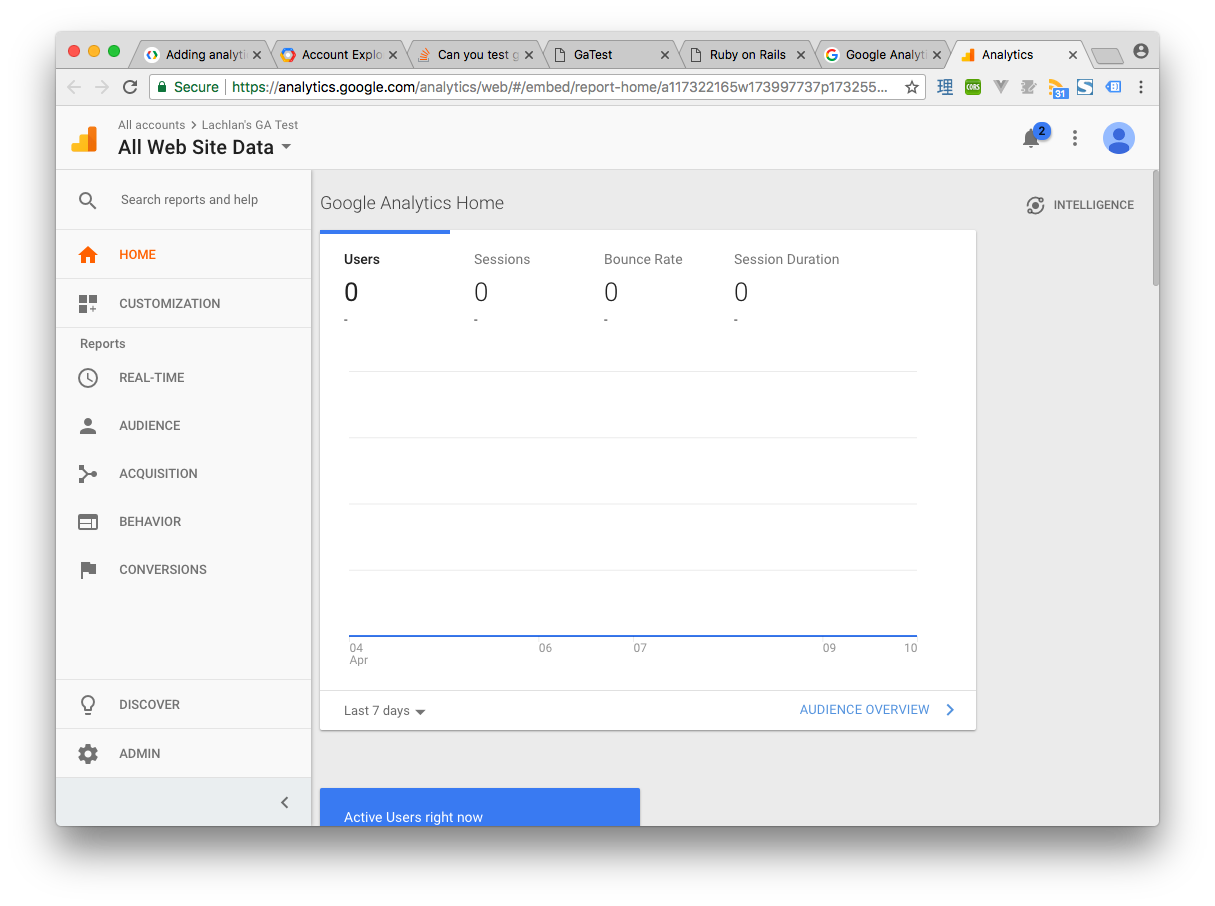
Add a new site
Click on “admin” in the bottom left hand corner, then click on “+ Create Account”.
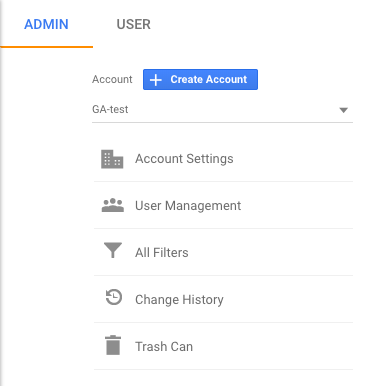
We are testing on localhost, but GA requires a “real” url. We can use a virtual host to handle this. For now, you can use a placeholder. I am using my.domain.org. So under “Website URL”, just enter that.
Now you will see this screen:
![]()
Copy and paste the script that looks like this:
<!-- Global site tag (gtag.js) - Google Analytics -->
<script async src="https://www.googletagmanager.com/gtag/js?id=UA-117322165-1"></script>
<script>
window.dataLayer = window.dataLayer || [];
function gtag(){dataLayer.push(arguments);}
gtag('js', new Date());
gtag('config', 'UA-117322165-1');
</script>Add the virtual host
On macOS, you can add a virtual host like so:
sudo vim /etc/hostsInside, add the following to use localhost with GA:
127.0.0.1 my.domain.orgMake the Rails app and add the tracking script to <head>
I will use Rails for this demo. Create a new app but running:
rails new ga_test -Tand cd in. First things first, Open app/views/layouts/application.html.erb and add the GA script:
<!DOCTYPE html>
<html>
<head>
<title>GaTest</title>
<%= csrf_meta_tags %>
<%= stylesheet_link_tag 'application', media: 'all', 'data-turbolinks-track': 'reload' %>
<%= javascript_include_tag 'application', 'data-turbolinks-track': 'reload' %>
<!-- Global site tag (gtag.js) - Google Analytics -->
<script async src="https://www.googletagmanager.com/gtag/js?id=UA-117322165-1"></script>
<script>
window.dataLayer = window.dataLayer || [];
function gtag(){dataLayer.push(arguments);}
gtag('js', new Date());
gtag('config', 'UA-117322165-1');
</script>
</head>
<body>
<%= yield %>
</body>
</html>Adding the GA events
Make a new page to test tracking. We can use rails g controller to do so:
rails g controlls tests indexNow open app/views/tests/index.html.erb and add:
<h1>Tests#index</h1>
<p>Find me in app/views/tests/index.html.erb</p>
<button onclick="sendEvent('button A')">
Button A
</button>
<br>
<button onclick="sendEvent('button B')">
Button B
</button>
<script>
function sendEvent(btn) {
console.log(`Sending GA for ${btn}`)
window.gtag('event', 'click', {
event_category: 'button',
event_label: btn,
})
}
</script>This will send a event of click type with the event_label as the button label.
Try it out
Run the server with rails server, and visit my.domain.org:3000/tests/index. You must use the my.domain.org, and not localhost. Click the buttons a bunch of times, and head back to Google Analytics. Click “behavior”, then “events” and “top events”. You should be able to see the events! Sometimes it can take a bit of time to update. You can also visit the “real time” tab and watch the events update live.
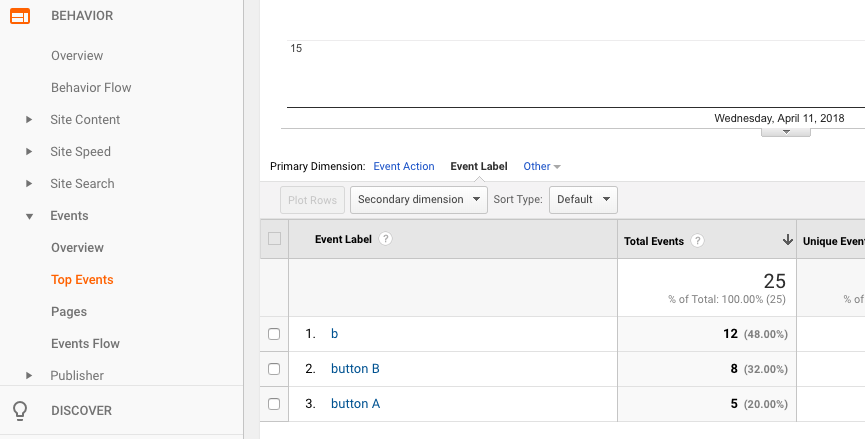
Conclusion
GA events are a powerful tool to learn about users are interacting with your site, and the areas that need improvements, or more focus.